现在让我们来创建一个在iOS模拟器上运行的简单视图应用(空白的应用程序)。
操作步骤如下:
1、打开Xcode并选择创建一个新的Xcode项目。
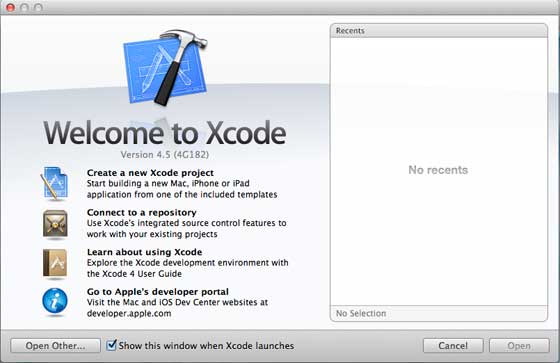
2. 然后选择单一视图应用程序
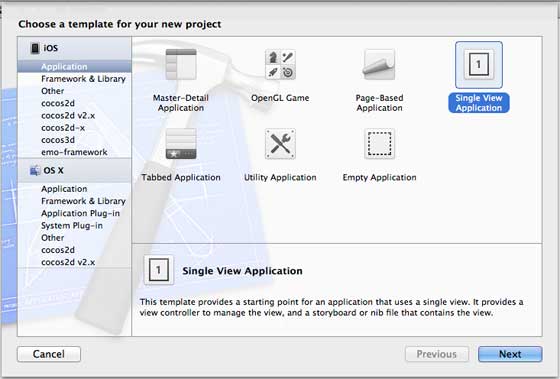
3. 接下来输入产品名称即应用程序名称、组织名称和公司标识符。
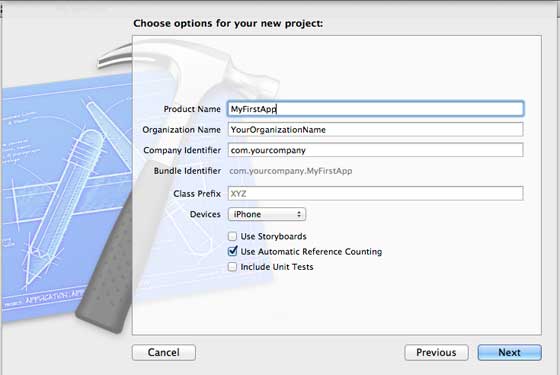
4. 确定已经选择自动应用计数,以自动释放超出范围的资源。单击下一步。
5.选择项目目录并选择创建

6. 你将看到如下所示的页面
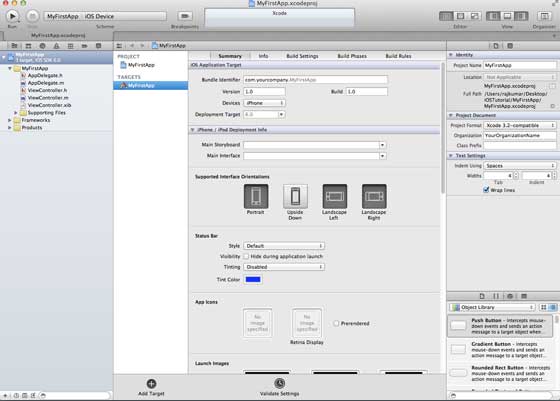
屏幕上方能够设置方向、生成和释放。有一个部署目标,设备支持4.3及以上版本的部署目标,这些不是必须的,现在只要专注于运行该应用程序。
7. 在下拉菜单中选择iPhone Simulator并运行。
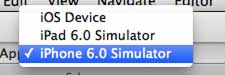
8. 成功运行第一个应用程序,将得到的输出,如下所示。
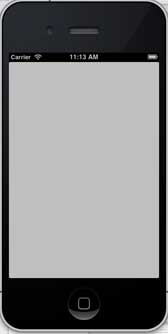
更改背景颜色使之有开始的界面生成器。选择ViewController.xib。在右侧选择背景选项,更改颜色并运行。
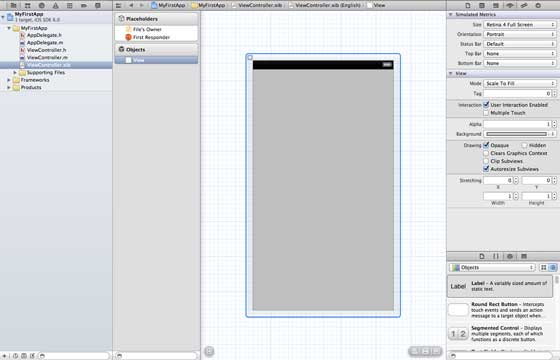
在上述项目中,默认情况下,部署目标已设置为iOS6.0且自动布局将被启用。
为确保应用程序能iOS4.3设备上正常运行,我们已经在开始创建应用程序时修改了部署目标,但我们不禁用自动布局,要取消自动布局,我们需要取消选择自动班上复选框在文件查看器的每个nib,也就是xib文件。
Xcode项目IDE的各部分显示如下(苹果Xcode4用户文档)
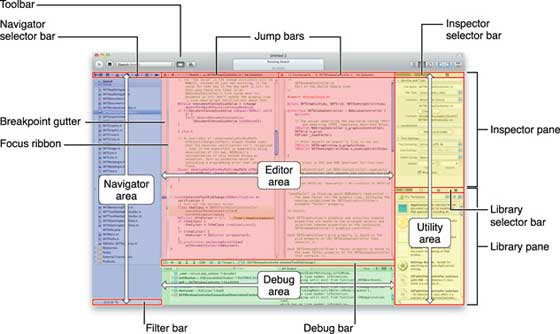
在上面所示的检查器选择器栏中可以找到文件检查器,且可以取消选择自动布局。当你想要的目标只有iOS6.0的设备时,可以使用自动布局。
当然,也可以使用新功能,如当加注到iOS6时,就可以使用passbook这一功能。现在,以Ios4.3作为部署目标。
深入了解第一款IOS应用程序代码
5个不同文件生成应用程序,如下所示- AppDelegate.h
- AppDelegate.m
- ViewController.h
- ViewController.m
- ViewController.xib
我们使用单行注释(//)来解释简单代码,重要的项目代码解释在代码下方。
AppDelegate.h
// Header File that provides all UI related items. #import <UIKit/UIKit.h> // Forward declaration (Used when class will be defined /imported in future) @class ViewController; // Interface for Appdelegate @interface AppDelegate : UIResponder <UIApplicationDelegate> // Property window @property (strong, nonatomic) UIWindow *window; // Property Viewcontroller @property (strong, nonatomic) ViewController *viewController; //this marks end of interface @end
代码说明
- AppDelegate调用UIResponder来处理Ios事件。
- 完成UIApplication的命令,提供关键应用程序事件,如启动完毕,终止,等等
- 在iOS设备的屏幕上用UIWindow对象来管理和协调各种视角,它就像其它加载视图的基本视图一样。通常一个应用程序只有一个窗口。
- UIViewController来处理屏幕流
AppDelegate.m
// Imports the class Appdelegate's interface
import "AppDelegate.h"
// Imports the viewcontroller to be loaded
#import "ViewController.h"
// Class definition starts here
@implementation AppDelegate
// Following method intimates us the application launched successfully
- (BOOL)application:(UIApplication *)application
didFinishLaunchingWithOptions:(NSDictionary *)launchOptions
{
self.window = [[UIWindow alloc] initWithFrame:
[[UIScreen mainScreen] bounds]];
// Override point for customization after application launch.
self.viewController = [[ViewController alloc]
initWithNibName:@"ViewController" bundle:nil];
self.window.rootViewController = self.viewController;
[self.window makeKeyAndVisible];
return YES;
}
- (void)applicationWillResignActive:(UIApplication *)application
{
/* Sent when the application is about to move from active to inactive state.
This can occur for certain types of temporary interruptions
(such as an incoming phone call or SMS message)
or when the user quits the application and it begins the transition to the
background state. Use this method to pause ongoing tasks, disable timers,
and throttle down OpenGL ES frame rates. Games should use this method
to pause the game.*/
}
- (void)applicationDidEnterBackground:(UIApplication *)application
{
/* Use this method to release shared resources, save user data, invalidate
timers, and store enough application state information to restore your
application to its current state in case it is terminated later. If your
application supports background execution, this method is called instead
of applicationWillTerminate: when the user quits.*/
}
- (void)applicationWillEnterForeground:(UIApplication *)application
{
/* Called as part of the transition from the background to the inactive state;
here you can undo many of the changes made on entering the background.*/
}
- (void)applicationDidBecomeActive:(UIApplication *)application
{
/* Restart any tasks that were paused (or not yet started) while the
application was inactive. If the application was previously in the background,
optionally refresh the user interface.*/
}
- (void)applicationWillTerminate:(UIApplication *)application
{
/* Called when the application is about to terminate. Save data if appropriate.
See also applicationDidEnterBackground:. */
}
@end代码说明
- 此处定义UIApplication。上面定义的所有方法都是应用程序UI调动和不包含任何用户定义的方法。
- UIWindow对象被分配用来保存应用程序分配对象。
- UIController作为窗口初始视图控制器
- 调用makeKeyAndVisible能使窗口可见
ViewController.h
#import // Interface for class ViewController @interface ViewController : UIViewController @end
代码说明
- ViewController类继承UIViewController,为iOS应用程序提供基本视图管理模型。
ViewController.m
#import "ViewController.h"
// Category, an extension of ViewController class
@interface ViewController ()
@end
@implementation ViewController
- (void)viewDidLoad
{
[super viewDidLoad];
// Do any additional setup after loading the view, typically from a nib.
}
- (void)didReceiveMemoryWarning
{
[super didReceiveMemoryWarning];
// Dispose of any resources that can be recreated.
}
@end代码说明
- 在这里两种方法实现UIViewController类的基类中定义
- 初始视图加载后调用viewDidLoad中的安装程序
- 在内存警告的情况下调用didReceviveMemoryWarning